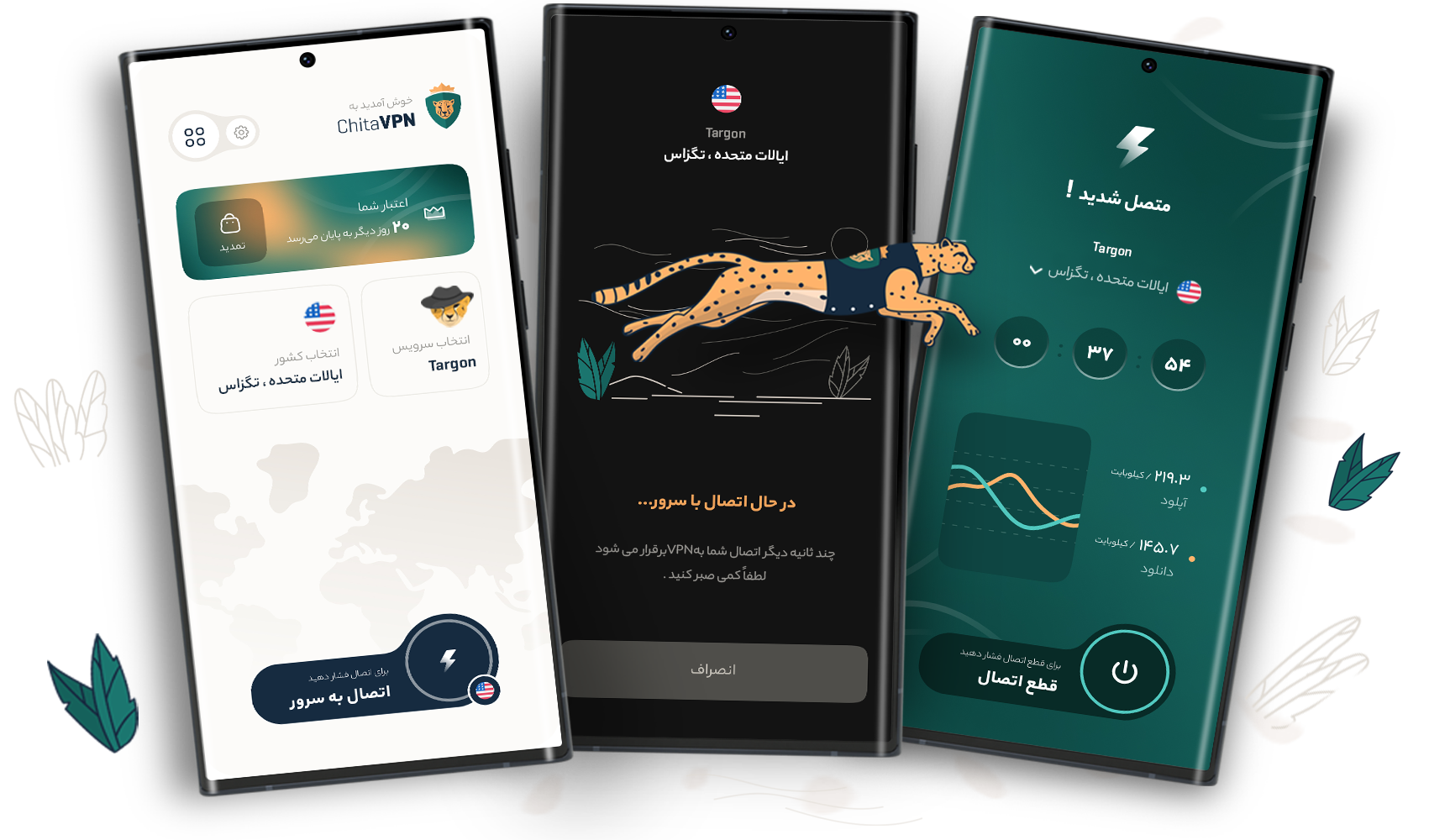Common Proxy Errors on Android (v2rayNG) and How to Fix Them
1. Error: "Failed to Connect to Server" or "Connection Timed Out" or "Server Unreachable"
- The server is down, the address/port is wrong, or a firewall/NAT is blocking the connection.
- The connection times out if the server is unresponsive or the network is poor.
Solution :- Check if the server is online and your address/port is correct.
- Disable any firewall or security software that might block it.
- Test your internet or switch networks.
- If it persists, contact ChitaVPN support.
2. Error: "Failed to Connect to Proxy" or "Local Proxy Error"
- V2RayNG cannot connect to the local proxy due to incorrect settings or port conflicts.
- The local SOCKS5/HTTP proxy port is already in use or blocked by another process.
Solution :- Verify your proxy configuration, address, and port.
- Restart V2RayNG or choose a different local port.
- If the issue remains, contact ChitaVPN support.
3. Error: "Invalid Configuration Format" or "Failed to Parse Configuration"
- The imported config file is invalid or not in proper JSON format.
Solution :- Make sure the config is valid JSON and well-structured.
- Use an online JSON validator if needed.
- Try a different config or get a new one from your provider.
- If it still fails, contact ChitaVPN support.
4. Error: "Certificate Verification Failed"
- V2RayNG cannot verify the TLS certificate (self-signed, expired, missing CA).
Solution :- Install or trust the self-signed certificate if used.
- Check if the certificate is valid (not expired).
- Add any required CA certificates.
- If unresolved, contact ChitaVPN support.
5. Error: "Incompatible Configuration Version"
- The Trojan server and V2RayNG are using mismatched versions, causing connection issues.
Solution :- Update both server and client to the latest versions.
- Ensure the config format is compatible.
- If it continues, contact ChitaVPN support.
6. Error: "DNS Resolution Failed"
- V2RayNG cannot resolve the server address due to DNS problems.
Solution :- Verify your DNS settings in the app.
- Try public DNS (e.g., 8.8.8.8 or 1.1.1.1).
- If you can’t fix it, contact ChitaVPN support.
7. Error: "Connection Refused"
- The server actively rejects the connection (offline server, firewall rules, or closed port).
Solution :- Ensure the server is running on the correct port.
- Check firewall rules or IP restrictions.
- If still refused, contact ChitaVPN support.
8. Error: "Port Blocked"
- The necessary port (often 443) is blocked by your network or firewall.
Solution :- Open/unblock the port on your device/server.
- Use a different port (e.g., 80 or 443) if possible.
- If it remains blocked, contact your network admin or ChitaVPN support.
9. Error: "UUID Error"
- The UUID in the config is incorrect or missing, causing authentication failure.
Solution :- Make sure the UUID matches what your provider gave you.
- If missing, add the correct UUID.
- If unsure, request a new one or contact ChitaVPN support.
10. Error: "TUN Interface Setup Failed" or "Failed to Create TUN Interface"
- The VPN permission is denied, the device doesn’t support TUN, or there’s a conflict with another VPN app.
Solution :- Grant VPN permission when prompted.
- Disable any other active VPN/firewall app.
- If your device lacks TUN support, try another mode.
- For further help, contact ChitaVPN support.
11. Error: "Operation Not Permitted" or "Permission Denied"
- V2RayNG lacks the permissions to create/manage connections, or a feature requires root.
Solution :- Give V2RayNG all required permissions.
- If using root-only features, ensure your device is properly rooted.
- Disable advanced options if you can’t use them.
- If you still have issues, contact ChitaVPN support.
Share these solutions
Install Android app now !
Get rid of all this trouble and tutorials by installing ChitaVPN application.
Click to install